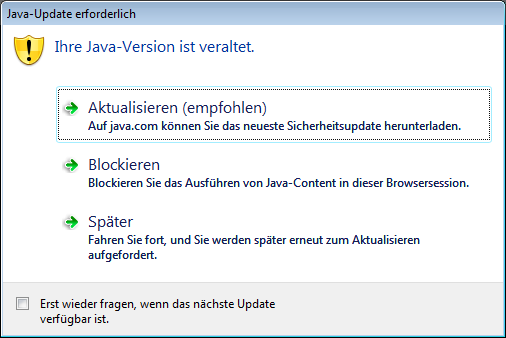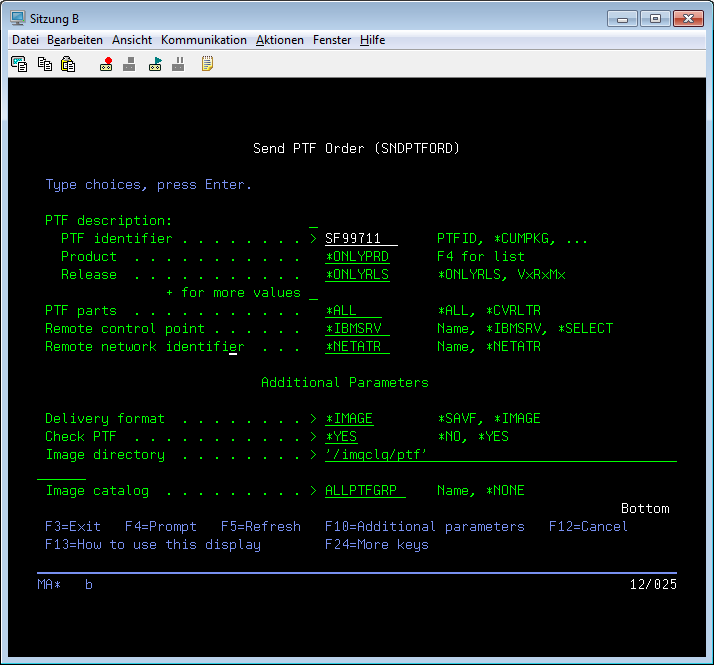Everybody who knows me, is aware that i am a big Java fan, but there is one thing in Java which does not work, Java applets. So it will be no surprise that i really hate the whole process to download Cumulative or group PTF's with fix central. The whole process depends on a java applet, which fails most of the time for security reasons.
In older releases the use of the green screen "SNDPTFORD" command was not a workaround because it was limited to download only small PTF's and not big PTF groups. But recently i noticed that this command was enhanced so that it is able to download PTF's to optical images. I will show you how easy this is and i am pretty sure that you will never ever use Fix Central again.
First step is to create a directory where you want to store the images for the downloaded PTF images with "CRTDIR DIR('/imgclg/ptf')" . I have chosen "imgclg/ptf" for this.
Start the PTF order process with "SNDPTFORD" with the following parameters.
PTF indentifier should be the Number of the group PTF you want to download. In my example SF99711 will download all PTF groups except the Cumulative PTF. If you want to download the Cumulative PTF package instead, simply replace SF99711 by *CUMPKG. You can not download a cum PTF package and a group package to the same image catalog. So you have to split the order to get both.
The Delivery format should be *IMAGE.
Set Check PTF to *YES, so that only PTF's which are needed on this particular machine will be downloaded.
The Image directory should be the directory you have created in step one.
Choose a name for the the image catalog which should be created after the images are downloaded by the SNDPTFORD process. I used "ALLPTFGRP"
Verify whether your contact information are correct.
Send your request with option 1 and your Power system will contact IBM to compare which PTF's are needed on your system.
You will get some status messages while your system checks what PTF's are necessary.
After that you will get a message, that your images will be downloaded in the background and that you will get a message to the QSERVICE message queue after the download has finished.
If you want to know how this works in the background have a look at your Job scheduler with "WRKJOBSCDE". You will find a QESECIMG entry which have been created by the SNDPTFORD process. It will check whether the images are ready and download them, or reschedule itself if the images are not ready.
When everything has finished you can find your image catalog with "WRKIMGCLG" and load it into a virtual optical device to install your PTF's on your Power system.
If you like this tutorial, please share it on your favorite social network.
Fastest way to upload iso images to your IBM i
When you plan an upgrade for your IBM i, you need to upload the iso images of the new release you have downloaded from IBM to your IBM i. The easiest way is to use a network share with Netserver, but the upload of 30 GB over a file share can be very slow. It is much faster to upload the images with FTP. In this tutorial i will show you how this works without the use of additional software:
Start the FTP server with "STRTCPSVR *FTP" on your IBM i if it is not already started.
Create a directory with "CRTDIR" to create a directory where you want to upload your images.
In my example i have chosen "imgclg/V7R1" and the images to upload are stored on the local disk in my windows workstation "e:v7r1uploadiso".
Start the Windows FTP command line client with "FTP System" Be sure to replace "System" with the name of your system ;-)
Login to FTP with your IBM i credentials
Change the file transfer type to binary with the "bin" command.
Enter "prompt" to switch to non interactive mode. This will suppress the question whether you really want to upload for every file.
Change the current directory to your IBM i destination directory "/imgclg/v7r1" with "cd /imgclg/v7r1"
Upload all iso files with "mput e:v7r1uploadiso*.iso"
The FTP client will post a status message for every file which was uploaded.
After the upload finished you can leave the ftp client with "quit" All images are now in the directory of your IBM i and you can add this images to an image catalog. If you need help have a look at my tutorial "Fill an IBM i image catalog with images with one API call"
On my machine the use of ftp is approximately 10 times faster then the upload using Netserver and a network share.
P.S. If you like this tutorial please share it on your favorite social network.
Start the FTP server with "STRTCPSVR *FTP" on your IBM i if it is not already started.
Create a directory with "CRTDIR" to create a directory where you want to upload your images.
In my example i have chosen "imgclg/V7R1" and the images to upload are stored on the local disk in my windows workstation "e:v7r1uploadiso".
Start the Windows FTP command line client with "FTP System" Be sure to replace "System" with the name of your system ;-)
Login to FTP with your IBM i credentials
Change the file transfer type to binary with the "bin" command.
Enter "prompt" to switch to non interactive mode. This will suppress the question whether you really want to upload for every file.
Change the current directory to your IBM i destination directory "/imgclg/v7r1" with "cd /imgclg/v7r1"
Upload all iso files with "mput e:v7r1uploadiso*.iso"
The FTP client will post a status message for every file which was uploaded.
After the upload finished you can leave the ftp client with "quit" All images are now in the directory of your IBM i and you can add this images to an image catalog. If you need help have a look at my tutorial "Fill an IBM i image catalog with images with one API call"
On my machine the use of ftp is approximately 10 times faster then the upload using Netserver and a network share.
P.S. If you like this tutorial please share it on your favorite social network.
Aus der Inbox: Copy & Paste kann auch schiefgehen
Ein bekanntes österreichisches Systemhaus schickt heute Gutscheine für Faschings(Karneval)krapfen aus. Offensichtlich haben Sie aber einfach die Weihnachtsaussendung per Copy & Paste neu rasugeschickt und vergessen den Alternativtext des Bildes anzupassen.
Wobei Werbemails die nur ein Bild mit Text enthalten in Zeiten in denen die meisten Browser keine externen Bilder mehr laden sowieso ein Epic Fail sind.
Wobei Werbemails die nur ein Bild mit Text enthalten in Zeiten in denen die meisten Browser keine externen Bilder mehr laden sowieso ein Epic Fail sind.
First steps with the new Node.js support on the IBM i
Development of server apps with java script is very popular in our days. Since Technology Refresh 9 on V7R1 and TR1 on V7R2 Node.js is now available on my preferred server platform IBM i. So do not miss the tutorial to create a "Hello World" web server on the IBM Systems Magazine "Node.js the first kiss".
Fill an IBM i image catalog with images with one API call
Image catalogs make the installation of new operating system releases or PTF's very easy. You do not need to change many CD's and if you want to install the update remote, image catalogs are the only possible solution. But in V7R1 there is no command to add a whole directory filled with images to an image catalog. You have to add every image with "ADDIMGCLGE" which can be a very boring task, if you have many images to add.
Fortunately there is a system API which allows you to add all images at once. Folow this easy steps to create your image catalog with this API:
Upload the images either with FTP, Netserver or download them with "SNDPTFORD" to an IFS directory.
Create your image catalog with "CRTIMGCLG". Set the parameters "Create directory" to "*No" and the "Directory" to the directory which contains the uploaded images.
Call the API "QVOIFIMG" with your image catalog name as the first parameter and '*ALL' as the second one. The third parameter is empty, because it is only a placeholder where the API will store a possible error message. This error message can only be used when you call the API from a CL PGM.
If everything works you will see some progress messages.
After all images are added to yout catalog you can associate your image catalog with your virtual optical device with "LODIMGCLG" Fill in the correct name of the catalog and your virtual device. If you do not have an virtual optical device you can create one with "CRTDEVOPT"
It is strongly recommended to verify and sort your image catalog with "VFYIMGCLG" before you use it to upgrade your system, or install PTF's from it. Please choose the correct Verify type whether you want to do an upgrade or a PTF install.
After that your image catalog is ready to make an upgrade, or a PTF install.
If you like this tutorial, please share it on your favorite social network.
Fortunately there is a system API which allows you to add all images at once. Folow this easy steps to create your image catalog with this API:
Upload the images either with FTP, Netserver or download them with "SNDPTFORD" to an IFS directory.
Create your image catalog with "CRTIMGCLG". Set the parameters "Create directory" to "*No" and the "Directory" to the directory which contains the uploaded images.
Call the API "QVOIFIMG" with your image catalog name as the first parameter and '*ALL' as the second one. The third parameter is empty, because it is only a placeholder where the API will store a possible error message. This error message can only be used when you call the API from a CL PGM.
If everything works you will see some progress messages.
After all images are added to yout catalog you can associate your image catalog with your virtual optical device with "LODIMGCLG" Fill in the correct name of the catalog and your virtual device. If you do not have an virtual optical device you can create one with "CRTDEVOPT"
It is strongly recommended to verify and sort your image catalog with "VFYIMGCLG" before you use it to upgrade your system, or install PTF's from it. Please choose the correct Verify type whether you want to do an upgrade or a PTF install.
After that your image catalog is ready to make an upgrade, or a PTF install.
If you like this tutorial, please share it on your favorite social network.
Create a REST Webservice in RPG IV
REST Webservices are the de-facto standard for integration on the web, but as a RPG programmer you were not part of the game till IBM has released IBM i 7.2 TR1 and IBM i 7.1 TR9. With this releases IBM has added functionality to enable your RPG Serviceprogramms to act as a REST service. The support for REST Webservices is relative similar to that what we had for SOAP Webservices before. IBM has posted a three part tutorial (part1, part2, part three is missing in the moment) on their developerworks site which gives you a quick start with this new opportunity.
IBM Navigator for i does no longer work with Firefox 31 and above.
From time to time i need the IBM Navigator for i to configure some things on my system which are not possible in greens screen or the Windows based Navigator. Today i have noticed that the Navigator is no longer working with Google Chrome and Firefox 31 and above. The reason is, that Navigator for i still uses SSLv3 and the browsers are no longer accepting such sessions wich are vulnerable by POODLE attacks. Update: I have opened a PMR with IBM and IBM told me, that this have to be a configuration problem on our IBM i. The IBM i box of support engineer works with Firefox 35. They are investigating now what's the root cause for the problem on our IBM i.
As a temporary workaround you can change the "security.tls.version.min" value in about:config to "0" to enable SSv3 in your browser.
Enter "about:config" in your address bar.
Confirm that you will be carefully with your changes.
Enter "security.tls.version.min" in the search bar of about:config
double click the value and change it from 1 to zero.
After you have finished your work with Navigator for I you should restore the original value of 1 in "security.tls.version.min"
As a temporary workaround you can change the "security.tls.version.min" value in about:config to "0" to enable SSv3 in your browser.
Enter "about:config" in your address bar.
Confirm that you will be carefully with your changes.
Enter "security.tls.version.min" in the search bar of about:config
double click the value and change it from 1 to zero.
After you have finished your work with Navigator for I you should restore the original value of 1 in "security.tls.version.min"
Libreoffice 4.4 has been released
Yesterday the latest version 4.4 of the amazing open source office suite has been released. You can find a detailed description what is new in this version in the Release Notes or in a blog post of Michael Meeks from Colabra. You can download the fresh version here.
Please be aware, that the first version of a new release is intended for testing and not recommended for corporate use. Corporate Users should use the stable 4.3.5 version
Please be aware, that the first version of a new release is intended for testing and not recommended for corporate use. Corporate Users should use the stable 4.3.5 version
How to show the Firmwareversion of your Power machine on IBM i
Every Power System has a built in Firmware which controls the Hardware and the service processor. It is very important that your server has the correct Firmware version which supports your IBM i OS Version. So from time to time you should check if your Firmware version is still up to date. In earlier releases you have to go to the System Service Tools and run a LIC macro, but since V6R1 there is a new command "DSPFMWSTS" which shows you the currently installed firmware on your permanent and temporary boot side and what firmware is currently active.
As an additional info you can see whether a Server IPL is required to activate a firmware update which you have installed shortly.
Links what firmware version is recommended on which Hardware and OS.
Recommended Fixes for Server Firmware on Power 8
Recommended Fixes for Server Firmware on Power 7
Recommended Fixes for Server Firmware on Power 6
Recommended Fixes for Server Firmware on Power 5
As an additional info you can see whether a Server IPL is required to activate a firmware update which you have installed shortly.
Links what firmware version is recommended on which Hardware and OS.
Recommended Fixes for Server Firmware on Power 8
Recommended Fixes for Server Firmware on Power 7
Recommended Fixes for Server Firmware on Power 6
Recommended Fixes for Server Firmware on Power 5
Who can stop Ginni Rometty from killing IBM
I have never understood the plan Rometty has for IBM, but when the rumor that she will lay off 25% of the employees of IBM is true, maybe Gini Rometty has the same plan for IBM as Steven Elop had for Nokia. Read the details about the rumors on Project Chrome on the blog of Robert X. Cringely
Die HoloLens von Micosoft sieht extrem cool aus.
Auch wenn ich skeptisch bin, ob die HoloLens alle in den Videos gemachten Versprechungen einlösen kann, halte ich es für interessanter als eine Occulus Rift, da man während des Einsatzes der Brille nicht komplett blind ist und man damit nicht in Wände läuft. Auf jeden Fall ein cooles Lebenszeichen, dass man bei Microsoft noch in der Lage ist, coole Gadgets zu erfinden.
Überblick über die Peeringvereinbarungen der Internetprovider
Eines der wichtigsten Vergleichskriterien bei der Auswahl eines Internetproviders neben dem Preis und der Anbindung auf der letzten Meile ist sicher die Anbindung des Internetproviders an die großen Netzknoten des Internet. Die meisten Provider geizen da ja ziemlich mit Ihren Infos zu diesem Thema und behaupten von sich selbst, dass sie das beste Netz haben usw.
Da ich derzeit öfters zur Primetime eine schlechte Verbindung zu Netflix hatte wollte ich mal schauen, wie eigentlich mein Provider A1 Telekom mit Netflix verbunden ist. Derzeit geht das Routing laut Tracert zu den Netflix Servern über die Amsterdam Internet Exchange der einer der größten Knotenpunkte des Internets weltweit ist. Leider sieht man auf den Seiten dieses Peeringpunkts aber nicht, wie die einzelnen Provider angebunden sind.
Nach längerer Internetrecherche habe ich dazu eine interessante Quelle gefunden die Peering Database. In dieser Datenbank sind die Provider eingetragen mit einer Beschreibung zu welchen Internetknoten sie derzeit welche Verbindung haben. Ein Lesezugriff auf die Datenbank ist mit dem Benutzer und Passwort "guest" möglich.
Ich fand die Informationen sehr interessant, vor allem wenn man sich ansieht mit welchen Kapazitäten Netflix derzeit an die diversen Knotenpunkte im Internet angebunden ist.
Da ich derzeit öfters zur Primetime eine schlechte Verbindung zu Netflix hatte wollte ich mal schauen, wie eigentlich mein Provider A1 Telekom mit Netflix verbunden ist. Derzeit geht das Routing laut Tracert zu den Netflix Servern über die Amsterdam Internet Exchange der einer der größten Knotenpunkte des Internets weltweit ist. Leider sieht man auf den Seiten dieses Peeringpunkts aber nicht, wie die einzelnen Provider angebunden sind.
Nach längerer Internetrecherche habe ich dazu eine interessante Quelle gefunden die Peering Database. In dieser Datenbank sind die Provider eingetragen mit einer Beschreibung zu welchen Internetknoten sie derzeit welche Verbindung haben. Ein Lesezugriff auf die Datenbank ist mit dem Benutzer und Passwort "guest" möglich.
Ich fand die Informationen sehr interessant, vor allem wenn man sich ansieht mit welchen Kapazitäten Netflix derzeit an die diversen Knotenpunkte im Internet angebunden ist.
Recover your Playstation 3 from a hard disk crash
Recently the hard disk of my PS3 has died. I have thought that the only way to solve this problem is to get it to a repair center, but after a short investigation i have found out that it is very easy to replace the hard disk by your self.
First thing you need a 2.5" SATA 5400 RPM Hard drive. You can also use a faster one, but you will not see a performance improvement over the 5400 one, because the PS3 can not utilize such fast disks.
Follow the instructions on the Sony Hard disk replacement knowledegebase page to replace your broken drive with the new one.
Then you have to download the latest Firmware of the PS3 from the System updates download page.
Then put the downloaded "PS3UPDAT.PUB" on an USB stick in the Folder "PS3UPDATE". The folder name must be in all uppercase letters. Insert the stick in a free USB slot of your PS3 and follow the On screen instructions to format the new drive and reinstall the system software.
I am very happy again, that i can use my PS3 ad media center again.
First thing you need a 2.5" SATA 5400 RPM Hard drive. You can also use a faster one, but you will not see a performance improvement over the 5400 one, because the PS3 can not utilize such fast disks.
Follow the instructions on the Sony Hard disk replacement knowledegebase page to replace your broken drive with the new one.
Then you have to download the latest Firmware of the PS3 from the System updates download page.
Then put the downloaded "PS3UPDAT.PUB" on an USB stick in the Folder "PS3UPDATE". The folder name must be in all uppercase letters. Insert the stick in a free USB slot of your PS3 and follow the On screen instructions to format the new drive and reinstall the system software.
I am very happy again, that i can use my PS3 ad media center again.
Documen Spy 1.1 brings bug fixes and a new edit field feature.
November and December were very busy month for me, so i was pretty quiet on my blog. I hope this will change again in the new year. But as a late time Christmas present, i have uploaded the new 1.1 Version of my most popular free tool "Document Spy" for IBM Notes. If you do not know the "Document Spy" you can read all the details about the functionality this plugin adds to your 8.5.x and 9.0.x Notes Standard client in my blog post "Document Spy Admins little helper".
The 1.1 version contains some bug fixes, especially a fix for a bug Jesper Kiaer has reported, that Document Spy can crash, when you select more then one document at a time. The fix is that only one document of the whole selection will be loaded in Document Spy at one time. I hope this will solve the problem of Jesper.
But the 1.1 version does not only bring bug fixes it also contain the most requested feature in the feedback i have got for Version 1.0. It is a function to make quick changes to fields in the Document Spy. I allows you to change Text, Date and Number single and multiple value fields.
Follow this simple tutorial to change the Delivered Date of an e-mail message:
Select the e-mail you want to change and the Document Spy will show all items of the selected message in the sidebar view.
Scroll to the row with the "Delivered Date" item and Double click it.
You will get a simple Dialog with the value and you can change the value to what ever you want. But be careful, because there are only basic checks whether your new value will be a valid one.
Press Ok and the new value will be saved to the document and the Document Spy view will be refreshed. If the document is open in the UI you have to reload it to see the changes. Be aware that you will produce save conflicts if you make changes in Document Spy and the UI of Notes at the same time.
If you want to change a multiple value field, the values have to be separated with a "|". You can escape "|" with a leading backslash. See the $mailer field for an example.
This item have 2 separated values "IBM Notes Release 9.0.1 FP1| April 05, 2014" and "Test" The "|" in the first value is escaped by the backslash.
This new feature will save you a lot of work that you would otherwise spend on creating temporary agents.
To install the Document spy follow the installation instructions on the Download page of the widget.
If you can not access data on google drive i can send you the updatesite per mail
If you want report problems or give feedback please add a comment or mail me on ralfDotPetterAtgmailDotcom
The 1.1 version contains some bug fixes, especially a fix for a bug Jesper Kiaer has reported, that Document Spy can crash, when you select more then one document at a time. The fix is that only one document of the whole selection will be loaded in Document Spy at one time. I hope this will solve the problem of Jesper.
But the 1.1 version does not only bring bug fixes it also contain the most requested feature in the feedback i have got for Version 1.0. It is a function to make quick changes to fields in the Document Spy. I allows you to change Text, Date and Number single and multiple value fields.
Follow this simple tutorial to change the Delivered Date of an e-mail message:
Select the e-mail you want to change and the Document Spy will show all items of the selected message in the sidebar view.
Scroll to the row with the "Delivered Date" item and Double click it.
You will get a simple Dialog with the value and you can change the value to what ever you want. But be careful, because there are only basic checks whether your new value will be a valid one.
Press Ok and the new value will be saved to the document and the Document Spy view will be refreshed. If the document is open in the UI you have to reload it to see the changes. Be aware that you will produce save conflicts if you make changes in Document Spy and the UI of Notes at the same time.
If you want to change a multiple value field, the values have to be separated with a "|". You can escape "|" with a leading backslash. See the $mailer field for an example.
This item have 2 separated values "IBM Notes Release 9.0.1 FP1| April 05, 2014" and "Test" The "|" in the first value is escaped by the backslash.
This new feature will save you a lot of work that you would otherwise spend on creating temporary agents.
To install the Document spy follow the installation instructions on the Download page of the widget.
If you can not access data on google drive i can send you the updatesite per mail
If you want report problems or give feedback please add a comment or mail me on ralfDotPetterAtgmailDotcom
IBM i 7.2 Technical Overview with TR1
The long awaited draft of the redbook "IBM i 7.2 Technical Overview with TR1" has been posted to the IBM redbook site. So if you plan to upgrade to the latest and greatest release of "IBM i" read this fantastic redbook.